Google Docs is the most powerful document editor for writers in my opinion. It makes writing collaboration easy and powerful while multiple people can edit a single document on the cloud.
Personally I love writing content on Google Docs. The most lovable thing regarding docs is its powerful autosave feature. If you are writing content on Google Docs, you are not going to lose even a single word your write.
Read more why Google Docs is the best writing tool
But the issue with writing content with Docs is it doesn’t create clean code when it comes to content formatting. It adds unnecessary heavy HTML formatting that makes code view messy. Bad formatting, in a way, affect SEO and it also creates issues in applying custom CSS to the content.
So, in this article, let’s get to know how to create content for WordPress without messy formatting.
Mammoth .docx Convertor
I think it is the best way to import Google Docs content or any other .docx file as WordPress post.
Download your Google Docs created content as .docx file
Install Mammoth .docx Convertor free plugin
Create a new post in WordPress
Scroll down to bottom and find Convertor section
Choose .docx file of your content
.docx convertor will show it in its widget box
If you find that convertor is detecting your content properly, click on insert button
Mammoth .docx convertor will import .docx file and also upload all images attached
But the plugin doesn’t give proper name to images in your .docx document. Solution?
How to Make Images SEO friendly using Mammoth .docx convertor

Fixing Image SEO While importing .docx using Mammoth
While editing in Google Docs, make right click on images and add alternative text to images. This alternative text will be imported as image name and alternative text as well.
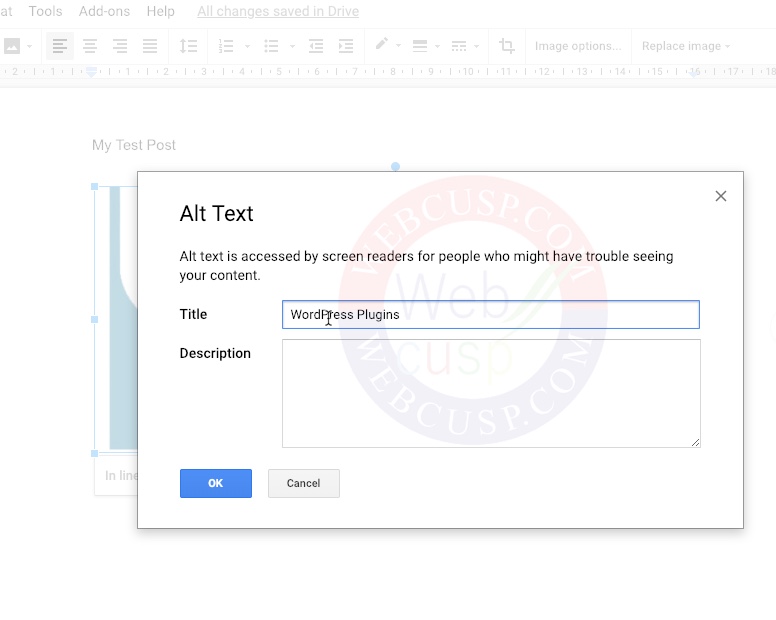
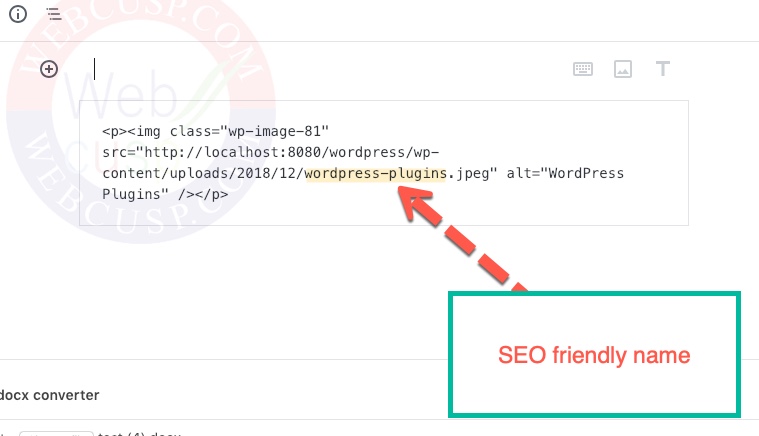
This way you can import your Google Docs written content or any .docx file in to a WordPress post with clean and SEO friendly formatting.


