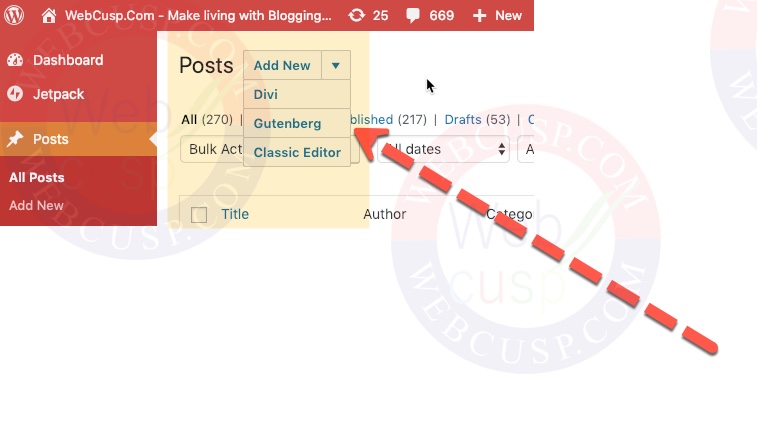Gutenberg or Block Editor is the all new text editor of WordPress, which has been introduced in newly launched WordPress 5.0. Gutenberg Editor in a way may be dubbed as an altogether innovative feature, which will not only help you format content more efficiently but also with WordPress you can create page layouts without having to spend extra money.
In this post you can learn how to keep both new content editor and classic editor as well. or in other words how to switch back to old WordPress editor etc..
Gutenberg editor is gaining popularity very fast, but at the same time there are still a lot of users who don’t feel at home with Gutenberg and are using only Classic Editor for their work. It may be because for an editor, Classic Editor has minimal options and its compatibility with other plugins is more than that of Gutenberg.
Considering the fact that Classic Editor is still the popular editor among a substantially large number of users, WordPress development team has not completely discontinued it and it is still available in form of a plugin. Those who like Classic Editor or Old wordPress editor, they can instal Classic Editor plugin and continue writing their content like before.
The other great chunk of users is comprised by those who want to continue using Classic Editor, on the one hand, but want to try the new Block Editor (Editor) as well. I also belong to the same category.There’s good news for such people also as they can choose Block Editor or Classic Editor. Not only that, a post can be switched between Classic Editor and Block Editor. But here one thing that needs to be taken care of is that if your content is created in Gutenberg Editor and in the middle of the post you decide to switch to Classic editor, your CSS styling of Gutenberg will be lost.
Now let’s find out how on a WordPress website, Gutenberg and Classic Editor both can be used for different posts.
First Install the Plugin Classic Editor for free from WordPress Repository
It is very simple to install a WordPress plugin. If you don’t know how to install a theme or plugin. Visit this tutorial
Now go to Classic Editor Settings and adjust the editor settings as shown in the image below
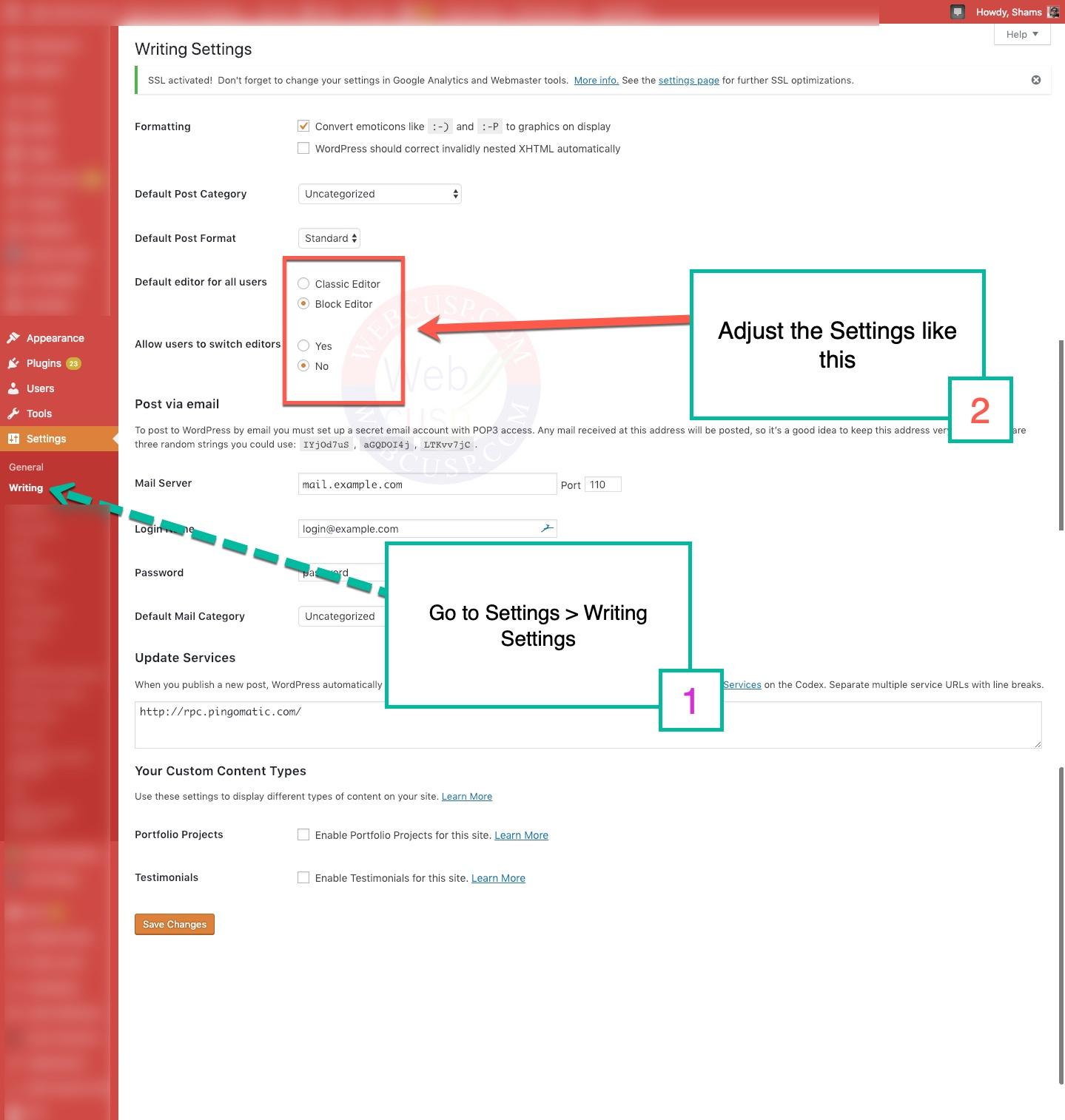
Now in Sidebar Admin menu, click on Posts and you will see a dropdown “Add New” button where you can choose either Classic or Gutenberg Editor.