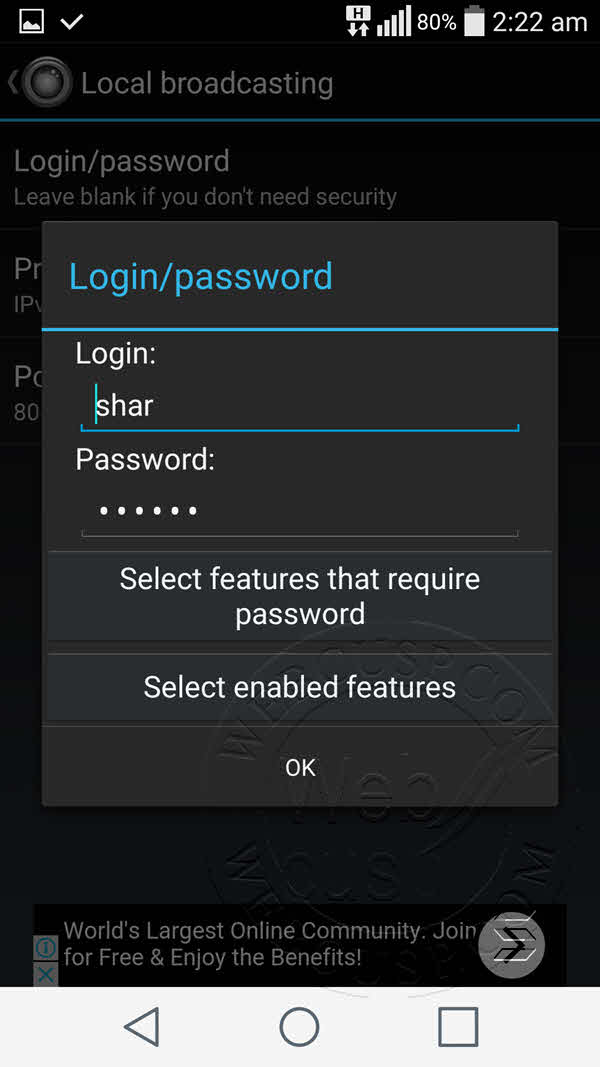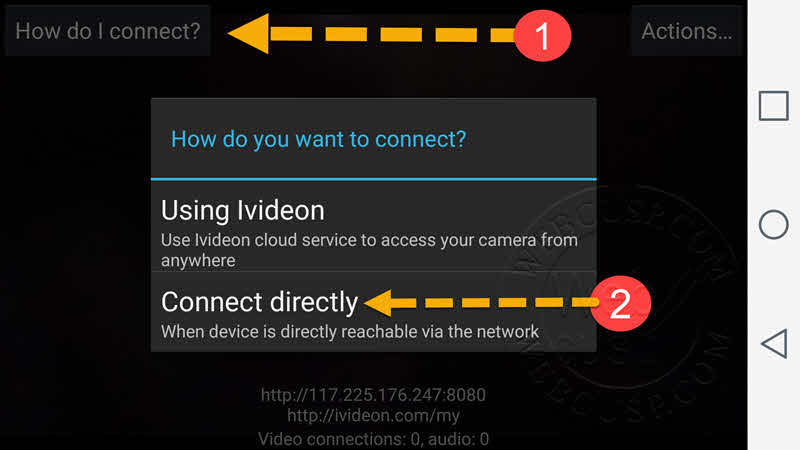If you are using Android, you’d definitely be thanking, like millions of others, ingenious Android apps through which you can enjoy a myriad of wonderful functionalities. Remote camera apps are one of those new age apps which really deserve the adjective fantastic.
IP camera functionality is now a familiar thing and many apps are offering it. IP Webcam is such an app. IP Webcam is the best Android app that lets us use our Android phone camera as a remote CCTV camera using either a WiFi or internet.
IP Webcam works even when the phone’s display is off or you have pressed power button and the phone is locked.
Also read – How to share camera over WiFi with Zapya
Features of IP Webcam
- Display camera in PC browser
- Display camera in any other Android phone or PC or anything else that supports and HTML5 browser
- Stream camera using WiFi network (independent of internet)
- Stream camera anywhere using internet data connection (independent to WiFi)
- Record video stream
- Capture images from stream
- Real-time voice input and output
Now let’s get to know how IP Webcam works
First of all, install IP Webcam from Google Play
If you want to connect over a WiFi network
- Create a WiFi hotspot in your phone
- Open IP Webcam app and tap on “Local Broadcasting”
- Set your login username and password here
- Get back to the main menu and tap on Start Server
- Camera turns on and you see an internet address something like http://192.234.12.1:8080. Jot down that address or directly give input to your PC browser or any other mobile phone browser (which is connected to the same WiFi network)
- Now the internet browser asks you for the login detail. Provide the username and password you created.
- IP Webcam interface will flash in the browser
Now you are all set to enjoy streaming from your distant camera, record video, enable/disable sound or microphone. You can also take pics and download a recorded stream.
If you want to connect from anywhere via an Internet connection
- Create login details in “Local Broadcasting”
- Don’t create a WiFi hotspot and just activate mobile data connection
- Tap on start server
- IP Webcam will ask you: Connect directly or via Ivideon
- Choose the option ‘connect directly’.
- Note down the internet address given and put them in to the device’s browser where you want your remote camera to stream. Provide the login details and rest is fun. Enjoy live streaming.
In our experience, IP Webcam is the easiest way to create a remote camera either on a local network or a remote (internet) connection. It is fun to use your Android device as a home security camera. But keep in mind that running IP Webcam may drain phone battery drastically.