Rapidly developing Xolo Hive UI (Xolo made launcher, for its Android Smartphones) gets a new update on 5 December 2014 and it now added a new app to Hive featured Xolo Smartphones to share files via WiFi Direct. It is really a great news for users of 8X- 1000 and other Hive enabled Smartphones – now they could be able to share large files via WiFi direct using integrated WiFi Direct app named HiveShare ditching any 3rd party app like SuperBeam.
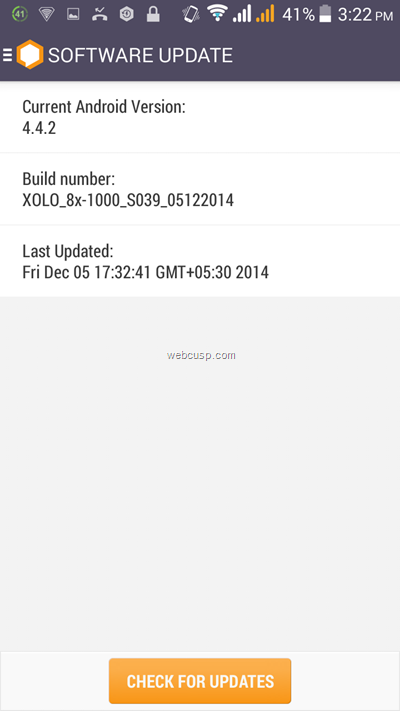
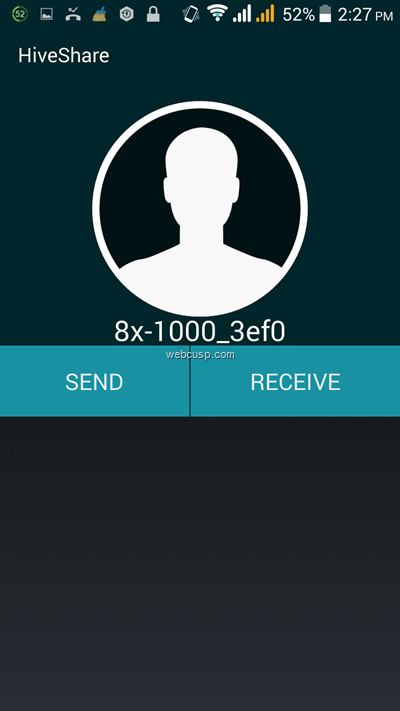
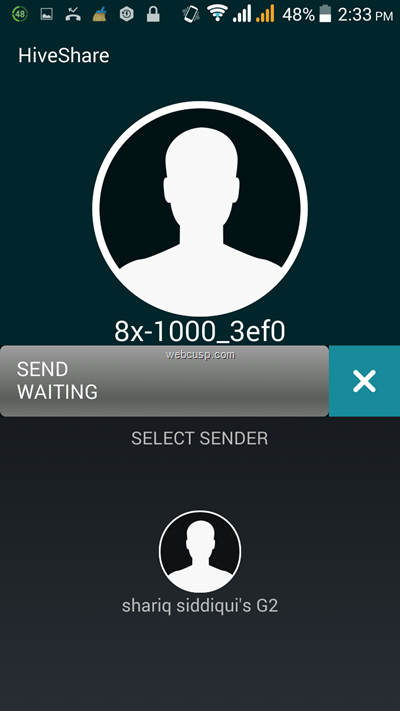
How to use HiveShare to transfer files between a hive and a non-hive device
HiveShare is a simple and easy to use app that appears in pre-installed app section on updating the software. To send or receive files with HiveShare, you need to have WiFi Direct app in another Smartphone that you want to share files with.
- Open WiFi Direct app in any other nearby Smartphone and then open HiveShare
- In non-HiveShare phone scan nearby devices and add your HiveShare enabled Xolo device to that app
- Now use your Xolo HiveShare app to send or receive files with paired WiFi Direct device
Note– Because of compatibility issues, working of HiveShare with any other WiFi Direct app is not guaranteed
How to use HiveShare to transfer files between two Hive devices
Transferring files between two HiveShare enabled devices is guaranteed and you can seamlessly transfer files via WiFi Direct with the help of HiveShare. To transfer files between two HiveShare enabled XOLO devices, all you need to do is opening the app in both devices and then you can send or receive files between paired devices.
How to update software on Xolo Hive
You need not to got to system settings to check for update while using Hive UI. Just go to “Connect app > Software Update” for checking and updating your phone software.


