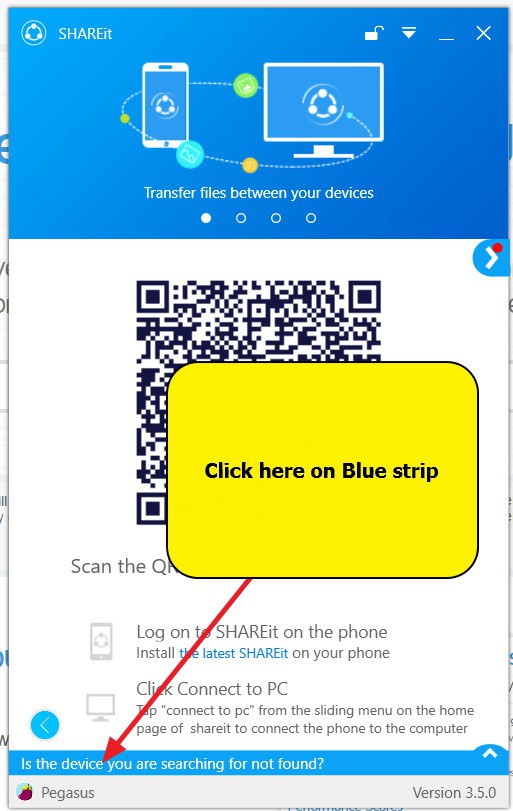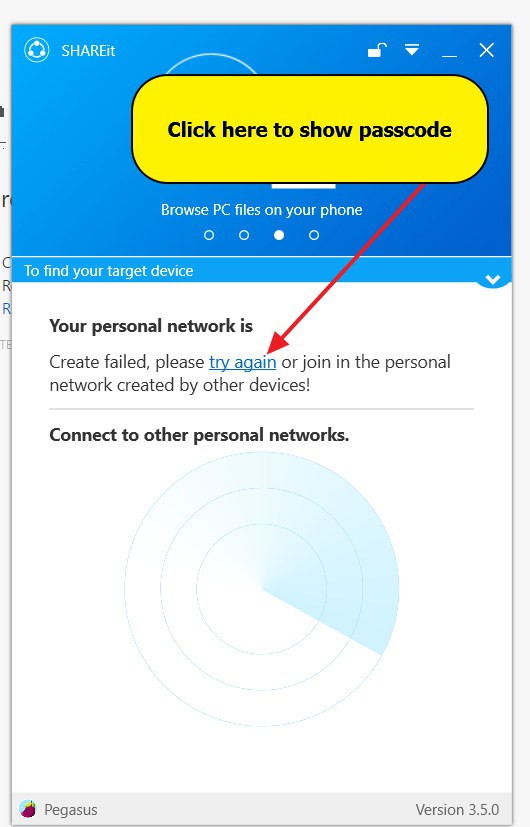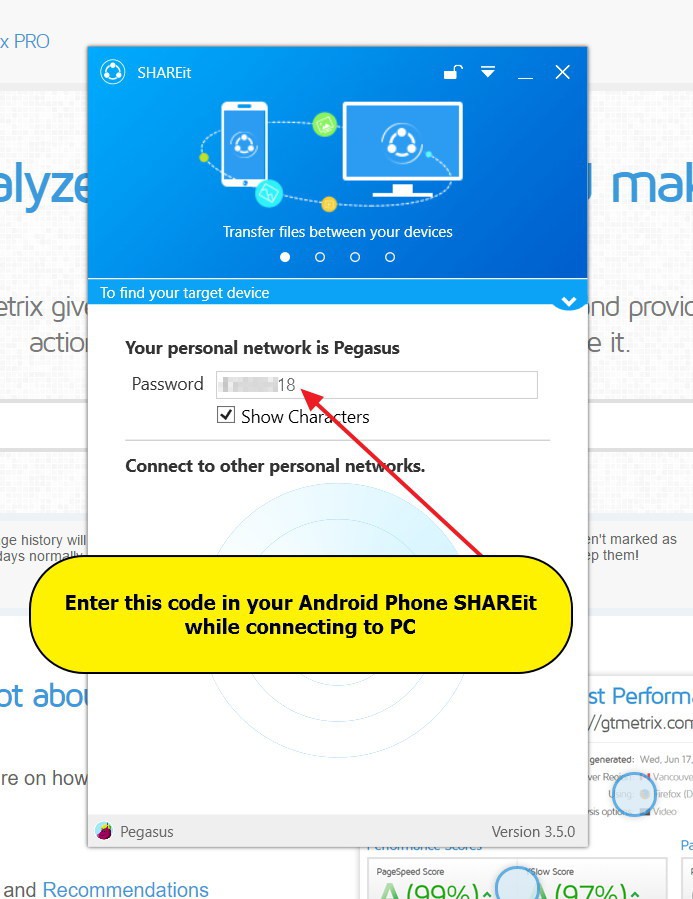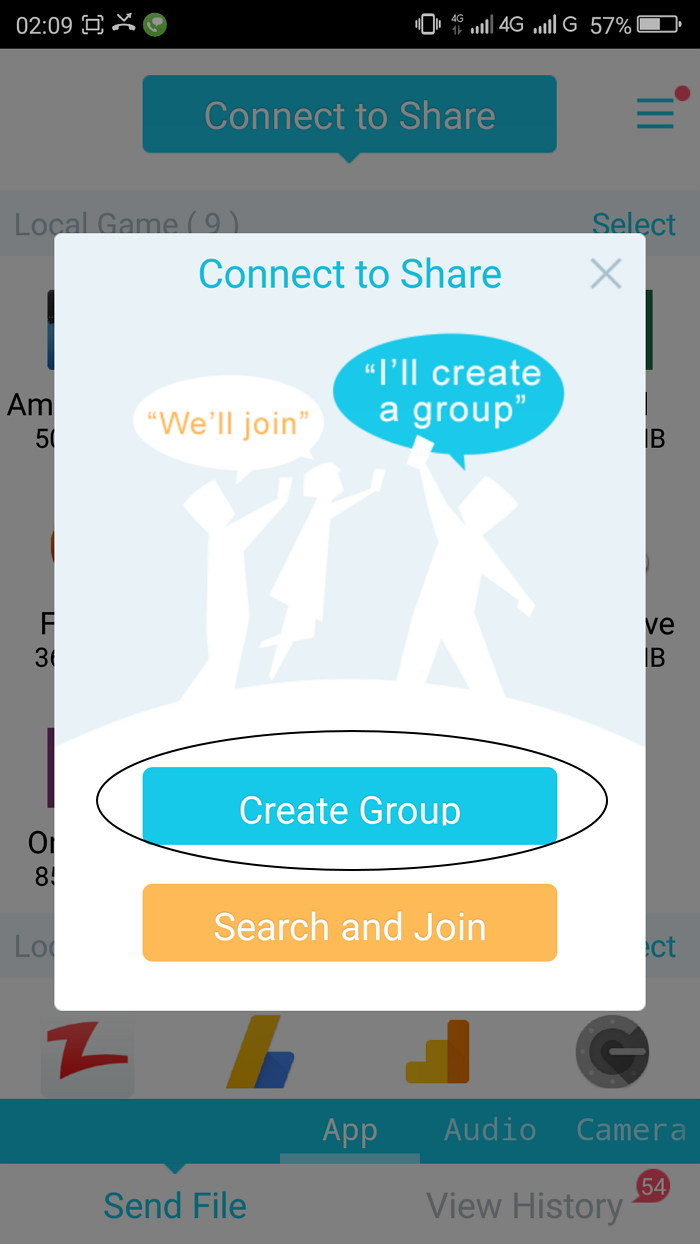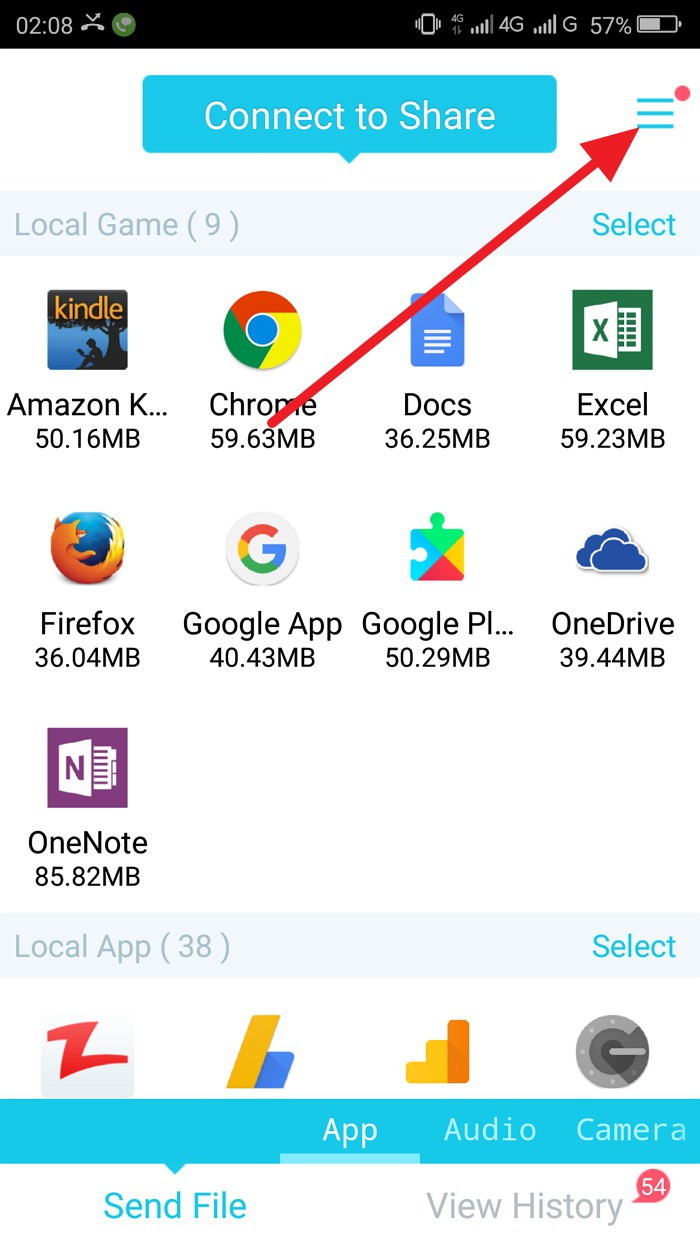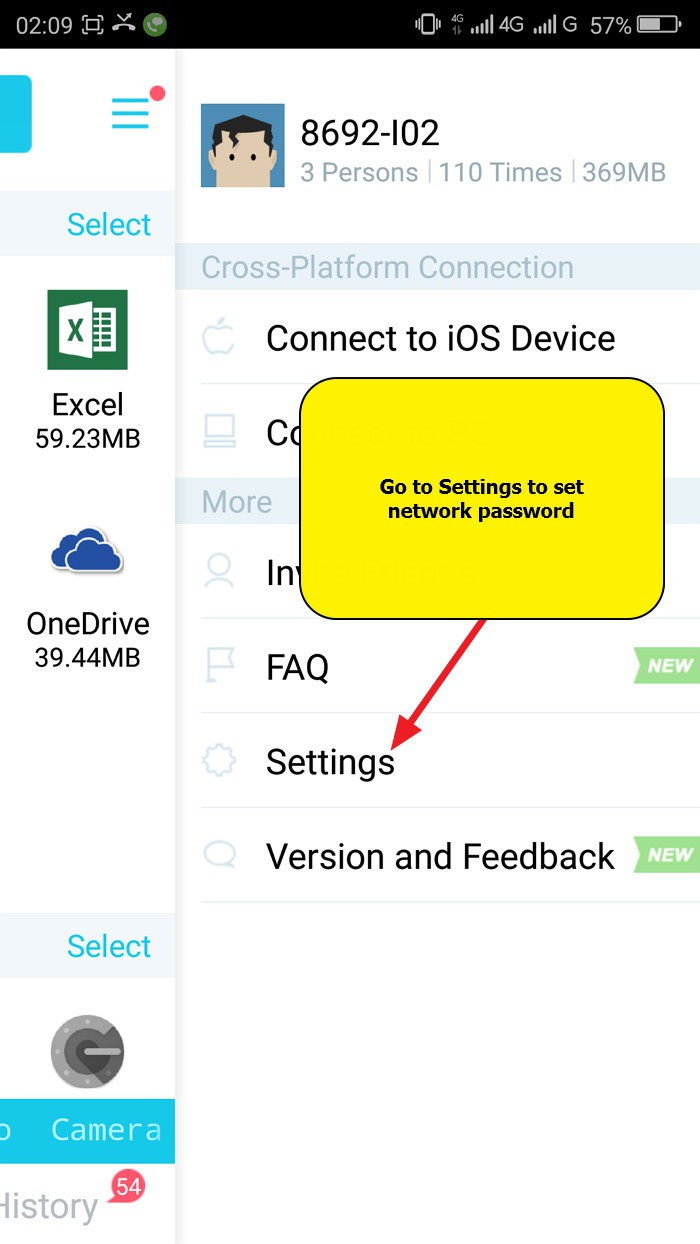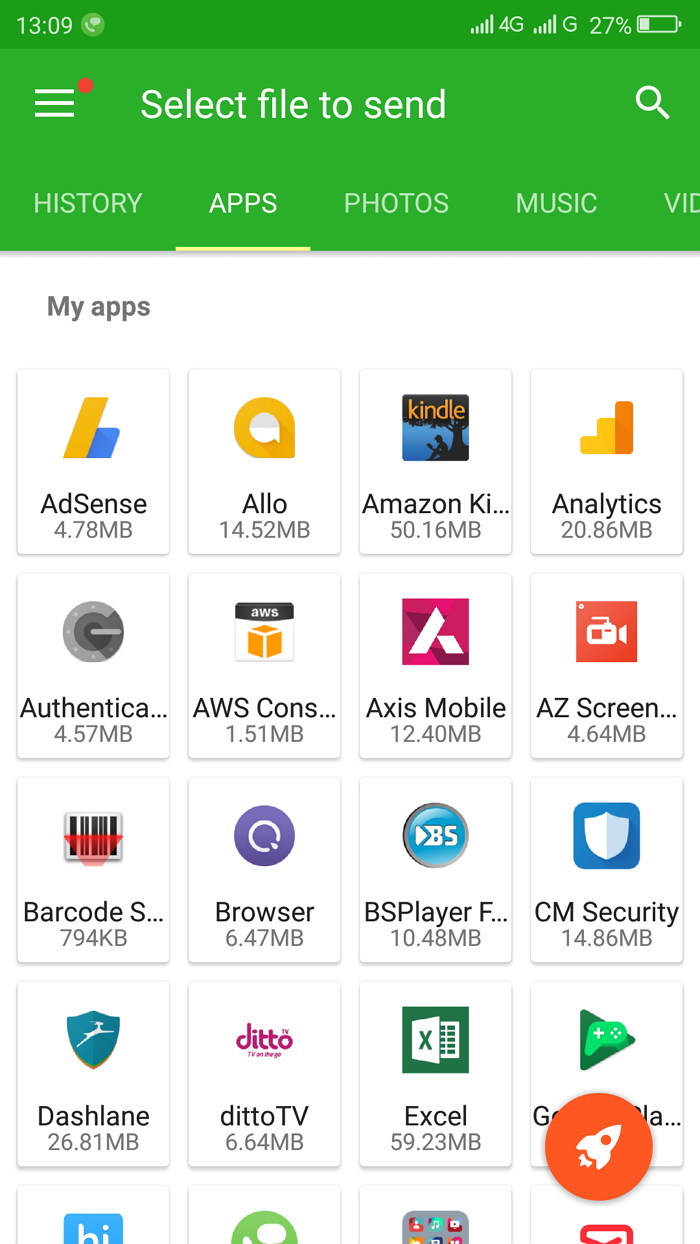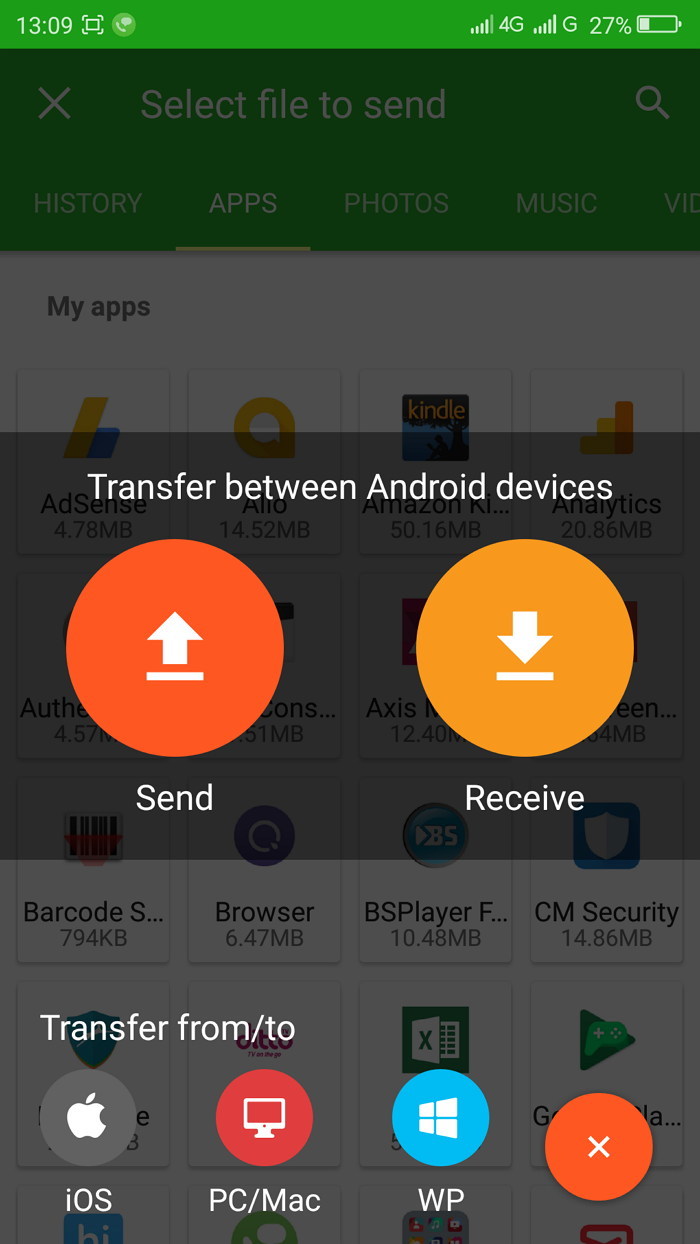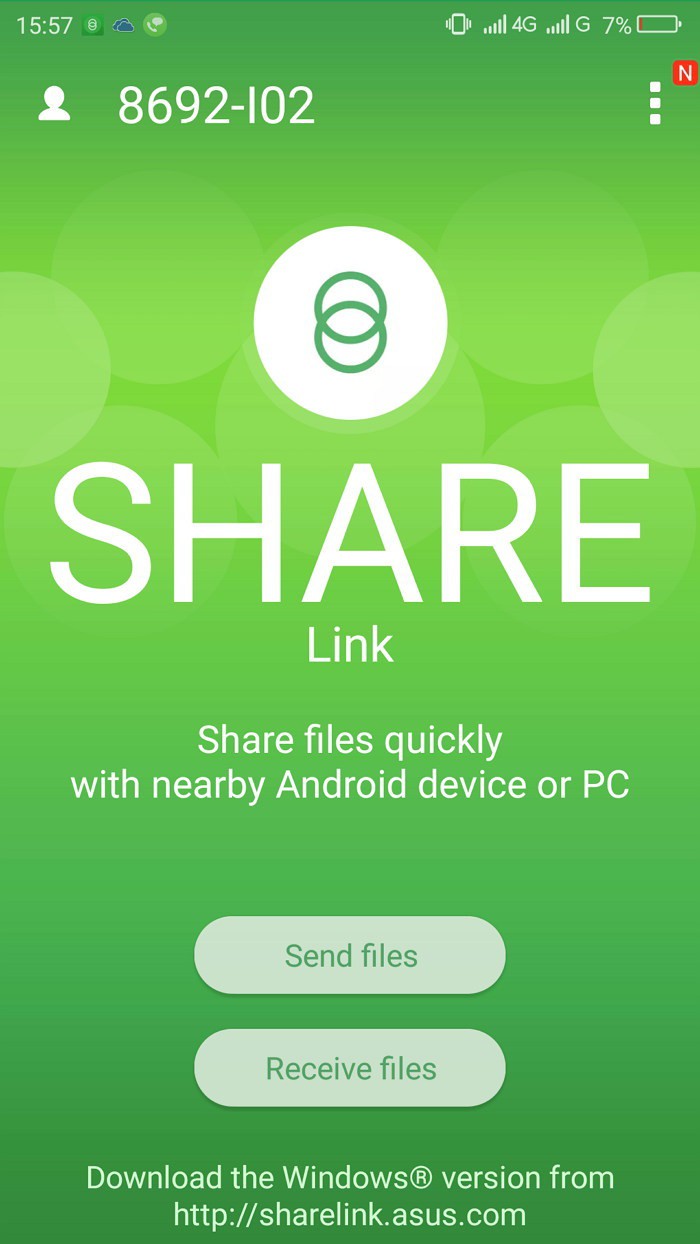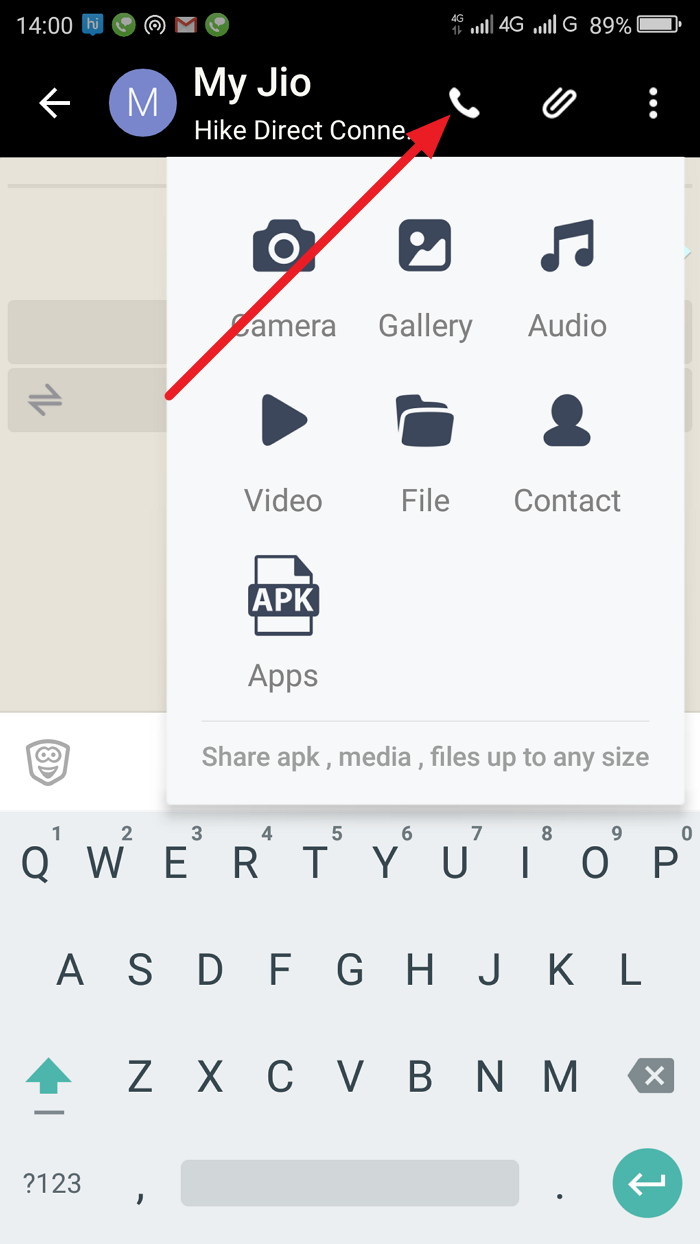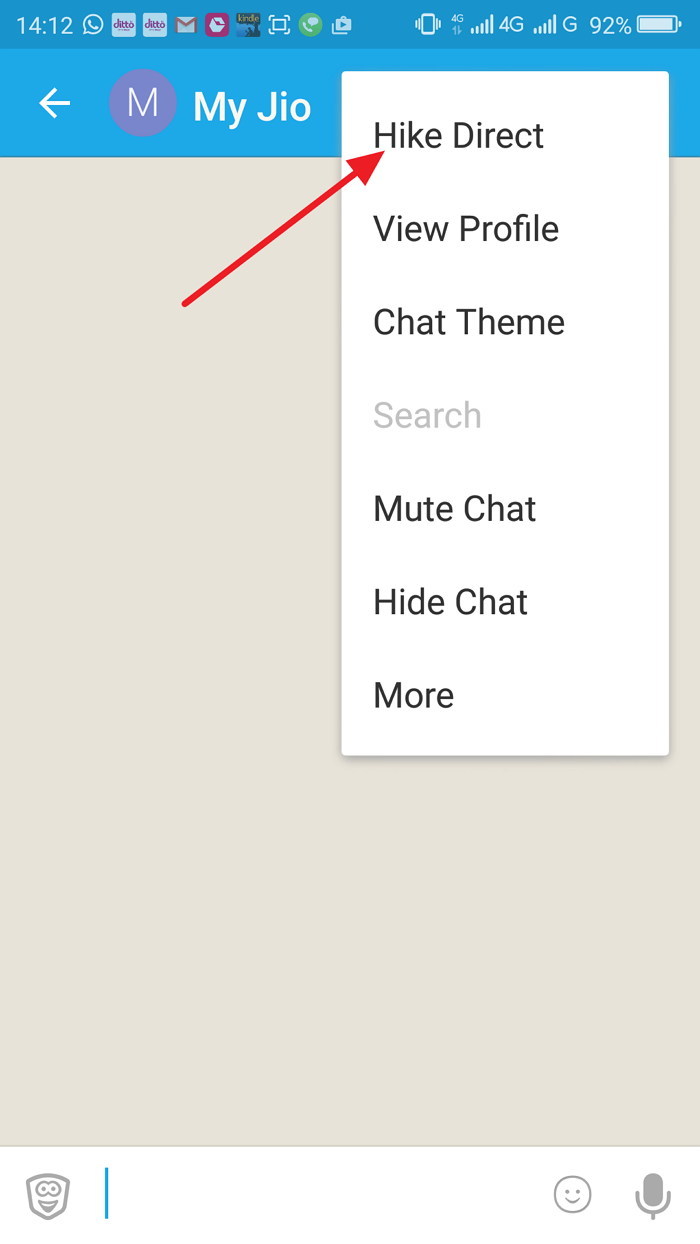Do you have a Smartphone? Yes I have an Android phone. By this reply, you can gauge how exhaustively Android phones have seized the Smartphone market. Current scenario is that for a layman an Android phone represents a Smartphone and there’s no two ways about this that nowadays most people have high quality Android Smartphone. This overwhelming and ever increasing use of Android has completely revolutionized one thing for sure and that is file transfer. Device to device transfer between android phones is a hundred times faster than the bluetooth file transfer. There was a time when Bluetooth file transfer of a file of few MB could take a fairly long time, whereas now through the direct WiFi connection of Android you can transfer hundreds of MB data in the blink of an eye.
How exactly is data transferring accomplished using WiFi?
The underlying principle is that speed of data transfer over WiFi is very high and this quality of WiFi is exploited by Android devices in their Direct WiFi feature.
WiFi direct is a technology that makes it possible for us to transfer data between any two WiFi enabled devices. The only thing needed is that two devices should be connected to each other over WiFi. A good many apps are there for Android and they are really excellent at that. With the help of one of these apps you can send data using WiFi from a mobile to another or from a mobile to a computer or vice versa.
So let’s have a look one by one at the most outstanding and really useful WiFi data sharing apps.
SHAREit
SHAREit cons – Phone replicator is not available, no method to transfer contacts
Supported OS – Android, PC, iOS, Mac
Shareit is the most popular Android app for transferring data using WiFi which is used more than 100 Million people- an awe inspiring figure, isn’t it? And why should people not love it? its features make it almost compulsive. It makes file transfer unprecedentedly easy. No hassle of scanning a barcode and no need to exchange a numeric code. Just open SHAREit app in both devices. Select ‘send a file’ option in one device and ‘receive’ option in another. When you do this, the receiver device appears on the sender device. Just click on the receiver device icon on the sender device and that’s it. Yes, that’s all you need to do and high speed data transfer starts.
SHAREit is available not just for Android mobiles. If you are an iOS user or have a PC, you can still avail yourself of its services. Using SHAREit, you can transfer files between Android and PC, Android and Android and Android and iOS. SHAREit does not need any intermediate WiFi server and you do not have to turn WiFi on manually.
Also, SHAREit notifies the sender and the receiver device whether or not they have the latest version of SHAREit. If you do not have its latest version, you can update it to the latest version by APK file transfer. Similarly, if there is some app that is in one device but not in another, it will tell you about that. For instance, if the device A has Allo Messenger, but the device B doesn’t have it, SHAREit will inform the device B that the device A has Allo Messenger and it can be transferred.
How to connect SHAREit mobile to SHAREit PC – see the images below
Zapya
Zapya Pros – Fast and easy to use, can send/receive contacts
Cons – By default anyone with Zapya installed can connect and steal installed apps on your device, PC app doesn’t function smoothly
Supported OS – Android, iOS, PC
Zapya is an amazingly fast WiFi transfer app that requires zero configuration. You just have to open Zapya app in both devices. Now click on ‘create group’ in one mobile and in another click on ‘join group’. You will see on the second device the name and icon of the first device and as soon as you click on the icon of the first device, both devices are connected. Now you are all set to enjoy file transfer between two devices. Wonderfully simple, isn’t it?
.
But remember one thing, never use Zapya app when you are in a hurry. Why? Let me explain:
By default, Zapya app from any device of the group does not need new permission of Group Owner to connect to the Group Owner device. Any device in the group can send any file and send or get any app to and from the Group Owner device. (Note that if Zapya app from any device of the group needs to get a file other than an app from the Group Owner device, it will have to get the permission every time. Group Owner can remove any of the connected devices from the group.
So when you have installed Zapya, just set a connection password so that no device without your consent or knowledge can connect to your device.
Zapya is a cross platform app but i’d not recommend its PC app. Why? Here are the reasons: First, unlike SHAREit PC app, it doesn’t connect smoothly. Second, it asks for the permission that most Anti Virus software consider too sensitive and decline as they can take it for malware.
Special Feature – With Zapya, you can convert your phone into a remote camera
Xender
Xender Pros – Fast and easy to use
Xender Cons – by default connection is not protected with password
Xender cons – No PC app available (only browser based app), no password protected connection by default, no option to transfer contacts
Xender is also a fantastic app which helps you transfer big size files from one mobile to another in unbelievably short periods of time. Xender is available for Android, iOS and Windows phones. Besides with the help of web based interface you can exchange files between your mobile and PC. As for functioning, it is very much like Zapiya app and you need to just connect to send or receive a file to and from a device. As with Zapiya, Xender too by default does not create a password protected connection and any device can connect to your device without you knowing this. So you would be well advised to first set a connection password before continuing.
When it comes to a password protected connection, compared to Zapya, Xender is certainly smoother.
Another similarity to Zapiya is Xender has a phone replication (cloning) option as well.
Share Link cons – Share Link is not so convenient, PC app is not hassle free
Share Link app has been developed by Asus and has a lot of things in common with SHAREit Fortunately here you don’t have to worry about unknowingly connecting to some anonymous network. File transfer is only possible after sender gives receiver permission to do so. Though at present Share Link leaves a lot to be desired and many things need to be taken care of. Sometimes it simply doesn’t work well.
Share Link’s PC app is also available but it doesn’t work unless you connect Mobile and PC to the same network manually. As of now, Share Link comes only for Android and Windows PC.
Hike
For many Hike may be just an instant messaging app similar to Whatsapp but you may not know that it also provides file sharing over WiFi. Yes, If you and your friend have Hike installed, you can seamlessly send and receive files, contacts and apps using Hike’s WiFi Direct feature.
Hike WiFi Direct is fully secure way to share stuff because the connection is established between two users and no one else can butt in.
The icing on the cake is Hike WiFI Direct feature lets you chat and call over WiFi network, so you can enjoy free calling as well with your friends if they are nearby.